Most times, people come here on online blogs and query about adding any module inside the WhatsApp to disable all its notifications, WhatsApp calls, video calls, and group chats.
However, it’s a tough thing to add on WhatsApp by the official developers, as the device permissions and notifications offer the same thing systematically. After offering it as a system setting, it became damn complicated for users to disable notifications, particularly for an app like WhatsApp.
Now, if you’ll visit shops, they’d charge you lots of money for just a few clicks, and consequently, understanding the disabling procedure is tough too. What you can do here to make this tough task simple is download WhatsApp Plus.
If you’ve gone through the homepage of the exact website, you must have come here for the DND Mode. DND stands for Do Not Disturb, and it’s a privileged mode available inside the WhatsApp Plus.
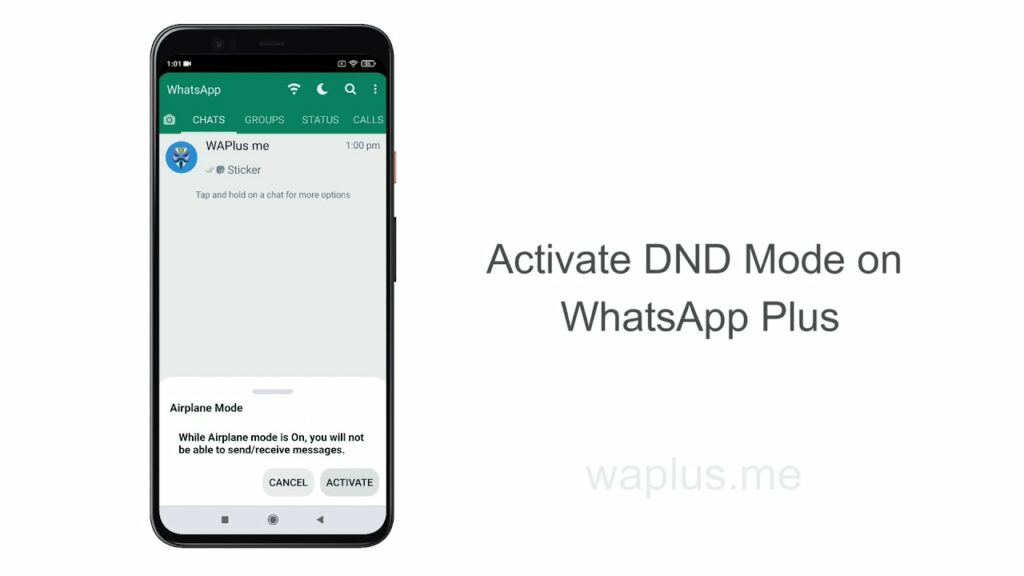
This DND Mode can be called the Flight Mode of WhatsApp, which when get enabled, breaches all the annoying WhatsApp notifications, and call pages.
In simple words, it’s a single prompt toggle developed inside the modified version for techies to disable each of the notifications linked with WhatsApp. No messages, no calls, no video calls; download WhatsApp Plus APK and follow the procedure as shown below video –
Watching video isn’t the only format to learn the procedure of enabling DND Mode on WhatsApp Plus. But exceptionally, you can also cram each step of the procedure conveniently through the below-listed text steps. Go through them all and start enjoying a DND, no annoying mode:
- The first step goes on downloading and installing the WhatsApp Plus APK. Do that on your phone!
- After installation, verify your registered WhatsApp number on this Plus version.
- Later, restart the App and click the top panel listed Wi-Fi kind of icon.
- Afterward, you’ll get prompted by a notification asking for activating Airplane Mode.
- Click the Activate button at the last and restart the App.
Ultimately, you’ve activated the Airplane Mode for your WhatsApp Plus, and you’re now free from all those annoying messages, calls, and video calls until you won’t deactivate this Airplane Mode again.
Additionally, if you want to disable this Airplane mode anytime, you need to follow the same process once again, but this time, you’d glimpse a Deactivate tab in place of last time’s Activate. Enjoy chatting!