Do you know how the biggest online businesses work on their WhatsApp messaging? You must have sent one message to any of them and got a reply after a few seconds of delivery.
Basically, they use a professional WhatsApp feature called Auto Reply that you won’t acquire on the official WhatsApp application. However, it’s the most vital feature for every entrepreneur, online blog owner, and online business owner.
You can also adopt this feature from now for your own business or auto-reply the messages of all your business customers, clients, and friends. This privilege is developed for everyone and can be employed inside the WhatsApp Plus APK on any Android Smartphone.
This Plus MOD of WhatsApp isn’t worthlessly called the best modification of WhatsApp, and it really affords that phrase for the features like Auto Reply.
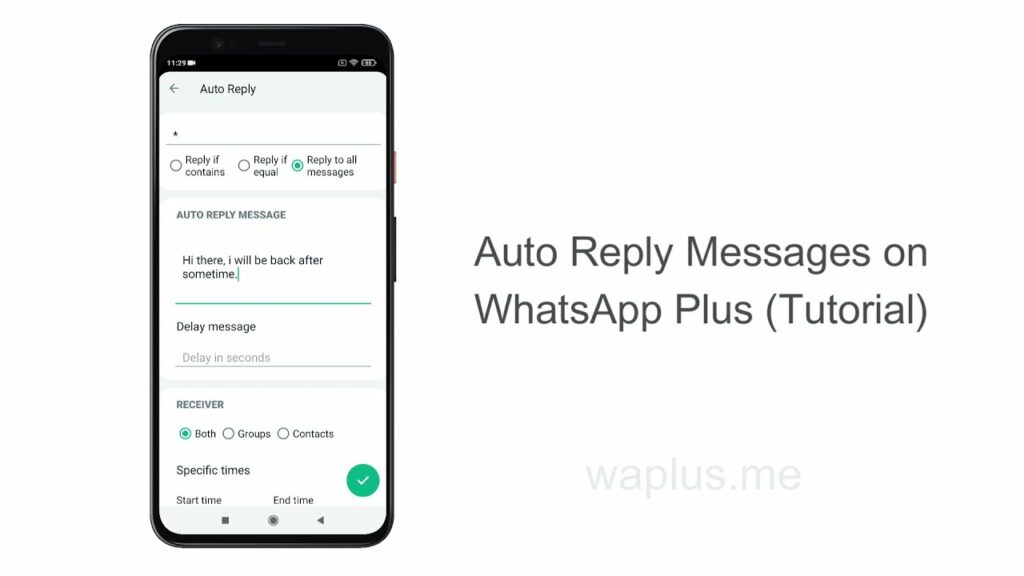
Do you want to rank Auto Reply as the biggest weapon of your online business? If that’s what you want, follow the procedure as followed inside the below video on your own WhatsApp Plus, and customize the Auto Reply protocol as per your needs.
Likewise, the above video, you can also follow the below-listed steps, structured similarly to the video; but in text format. All the below steps are mere and can be followed only on the WhatsApp Plus.
- Download and install the WhatsApp Plus APK to your Android phone and verify your Contact Number.
- After completing the procedure, click the top-right corner positioned three-dot Settings button.
- Now, choose the third option stating Auto Reply from the Plus menu.
- Now, it’s time to create a new Auto Reply schedule.
- You can do that by clicking the “+” icon listed below.
- According to the WhatsApp Plus codes, you can choose between three protocols, reply if contains (for particular text replying), reply if equal(for strictly each particular sentence or phrase), and reply to all messages (for all messages.)
- Select your desired protocol, and type the Auto-Reply message in the below window.
- Afterward, you can delay that message for some seconds or minutes to not seem like a bot while messaging.
- In the next section, you can select whether to reply to contacts, groups, or both.
- Lastly, you need to select the time you want to schedule those Auto-Reply messages.
- Furthermore, you can select if you want to take that service for any specific contact in your list or everyone.
- Ultimately, click the green RIGHT button to create the Auto Reply schedule.
Suppose for the last time when you forgot replying your client, and he got swapped to another business.
That thing won’t happen ever again, as you can now schedule the Auto-Reply and create a WhatsApp Plus bot to make your online business messaging survive.