There is a difference between privacy and hyper-privacy. The best part of using the modified version in place of the official WhatsApp is to extend the chat privacy by hiding those chats.
After you hide the chats, only you’ll know where they are and no one else can access those chats on the WA Plus app interface. But as per the hiding function, it’s inaccessible in the WhatsApp Messenger application, and so you need to get WhatsApp Plus.
If you want to download WhatsApp Plus on your android device, there is a link below where you will find the download page.
Except for that, you can also get to the homepage of this website to get a download link for WA Plus within the installation steps to install this app on your Android smartphone.
But after you download the modified version, you will become capable of hiding chats and performing more exceptional features with the same messaging.
The Download link is just a supportive part of this page, but the most important thing you will find here is the procedure to hide a chat in WhatsApp Plus.
The time when you will download WhatsApp Plus on your android device, you’ll get to use so many astonishing features, but all of them won’t be any old or known to you. In that case, you must know a get through procedure to do things in the Plus version.
The first step we’re taking is hiding the chats in WhatsApp Plus to extend the privacy. There would be the complete knowledge about the step-by-step procedure of hiding the chats, as well as more essential procedures to know about performing featured tasks in WhatsApp Plus.
We all want to let you understand all these things one by one for becoming a well-known mod user.
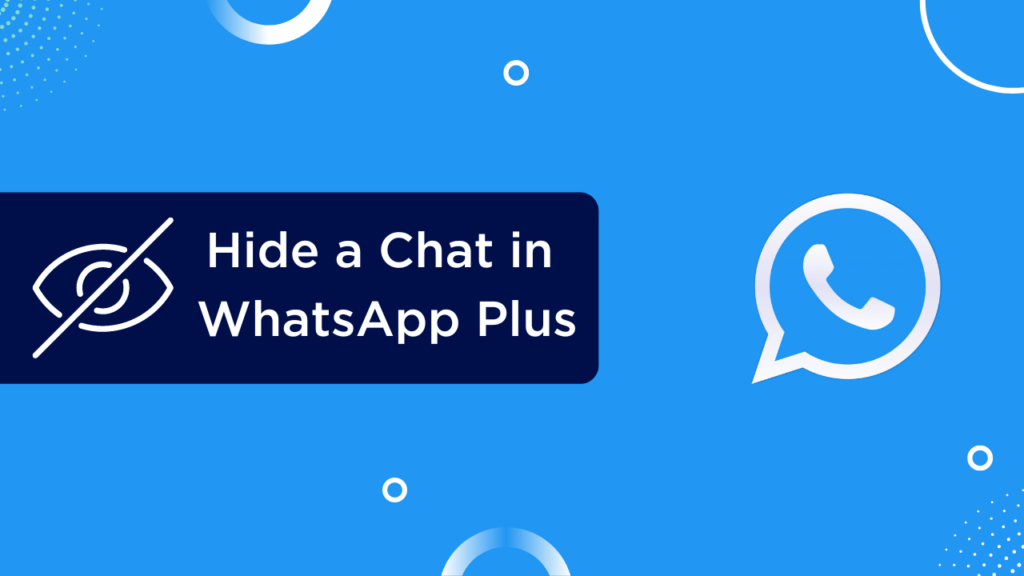
Contents
- 1 Difference Between Hiding a Chat and Securing a Chat in WhatsApp Plus
- 2 How to Hide a Chat in WhatsApp Plus?
- 3 How to Access those Hidden Chats in WhatsApp Plus?
- 4 How to Change the Password of Hidden Chats in WhatsApp Plus?
- 5 How to Manage Hidden Chats in WhatsApp Plus?
- 6 Forwarding Messages to Hidden Chats
- 7 How to Prevent People Accidentally Clicking WhatsApp Logo to Open Hidden Chats?
- 8 How to Unhide Chats in WhatsApp Plus?
- 9 How to Lock a Chat in WhatsApp Plus?
- 10 Conclusion
Difference Between Hiding a Chat and Securing a Chat in WhatsApp Plus
When you start using a WhatsApp Mod like the WhatsApp Plus version, you get two different options, where one is to hide the chat and the other you get in particular chats and security section, WhatsApp Lock.
Basically, both these functions are different, but they work the same in terms of security. If security is the aspect, WhatsApp Lock locks the chat using PIN, Password, or Fingerprint scanner.
But when the aspect is more privacy rich as well as secure chatting, you can hide your chats. This won’t show the chats on the chat screen and will also lock the chat for the security purposes.
With this means, you can see the chat using a hidden or magical procedure that we listed in the section after learning the way to hide the chats. So, in terms of aspect, hiding and securing chats are two different functions in WhatsApp Plus.
How to Hide a Chat in WhatsApp Plus?
The option to hide a chat in WhatsApp Plus is ultimately privileged and has made thousands of WhatsApp Plus users amazed.
Using this feature, one can hide the chats directly from the message screen.
So, that even if someone unlocking your phone and opening the WA Plus app, they won’t be able to find that chat unless they know the way and password.
If you want to hide chats in WhatsApp Plus, you must need to follow the below procedure.
- Open the WhatsApp Plus app.
- Tap and hold on the Chat you would like to hide.
- Tap on the three dot at the right top and Select Hide Chat.
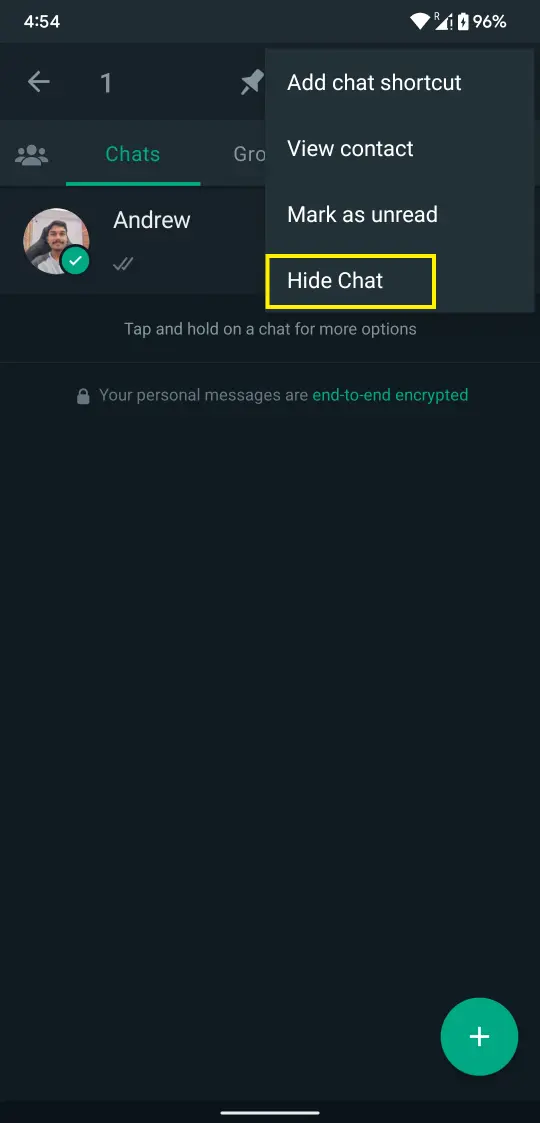
- Your chats are now invisible from the WhatsApp’s homepage.
How to Access those Hidden Chats in WhatsApp Plus?
You used the above procedure to hide your WhatsApp Plus chats, but now finding it hard to get them back on the app interface.
That happens majorly as we haven’t used an app with such a rare feature yet and using it with fluency is not happening in any case. Hidden chats can be accessed differently, and you can learn that using all the below listed steps.
- Launch the WhatsApp Plus app on your android phone.
- Click the WhatsApp icon 1–2 times and a password window will be asked afterward.
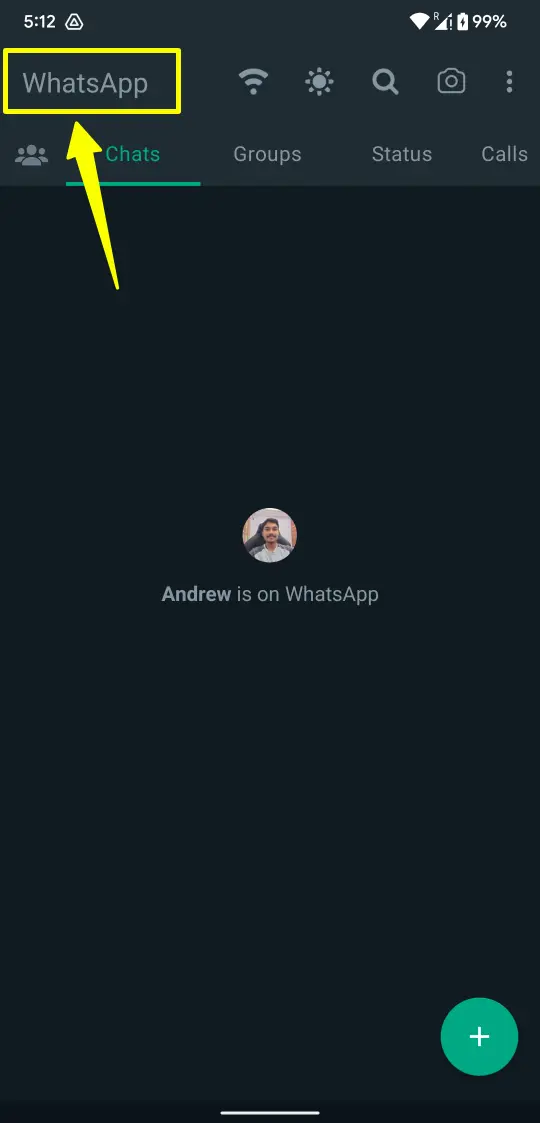
- Enter the PIN, Password, or scan the Fingerprint Scanner as what you fed for hiding chats.
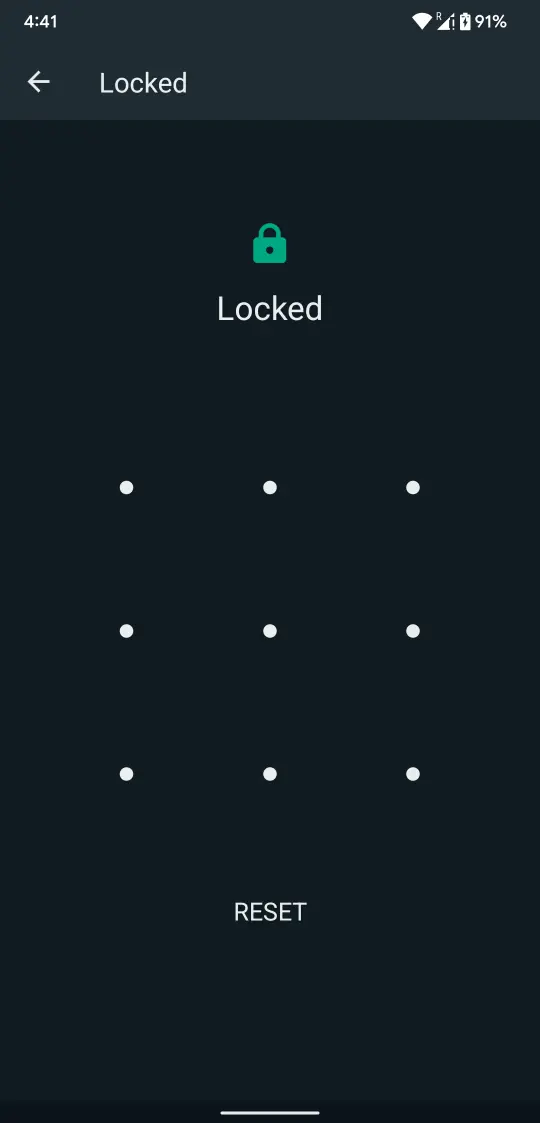
- Now, you’ll see the list of chats you have secured and hidden on WhatsApp Plus so that you can reply to those chats and access them as you want.
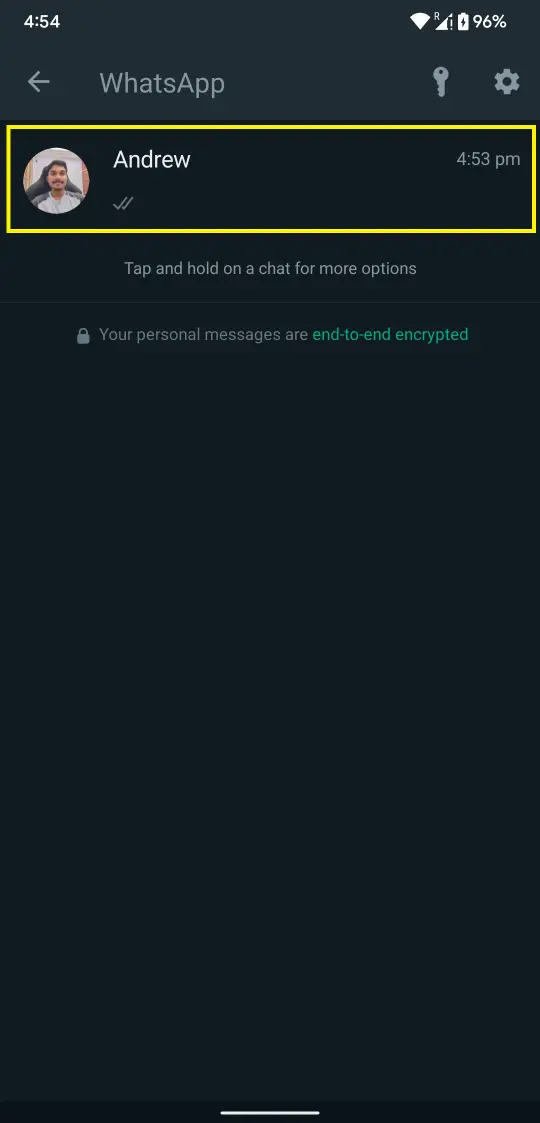
How to Change the Password of Hidden Chats in WhatsApp Plus?
We told you above about a secret privilege of hiding chats, which meet comparison between securing a chat too.
Yeah, you can also secure those hidden chats with some kind of password, so that even if someone makes it to find all your hidden chats, they won’t be able to access them without it.
A password can be a four digit PIN, number character password, and Fingerprint scanner, same as you used on WhatsApp Lock, and it can be enabled with the below process.
- Launch the WhatsApp Plus app on your smartphone from the App Launcher.
- Hit the three-dot vertical ellipse menu icon on the top panel of WhatsApp Plus.
- Tap and open the Plus Settings to see the list of advanced options you get with it.
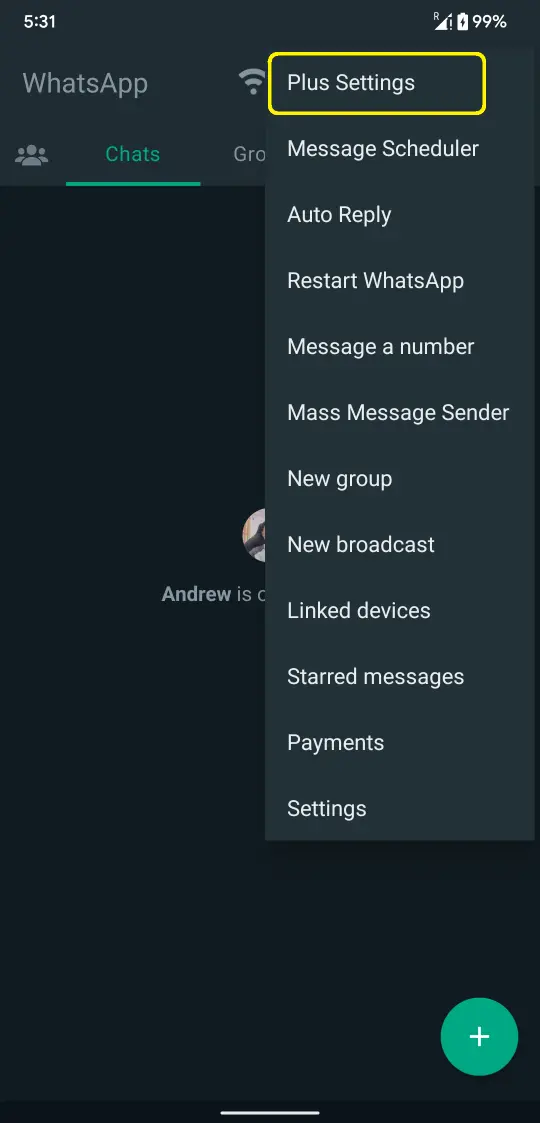
- Tap on the Privacy and Security option.
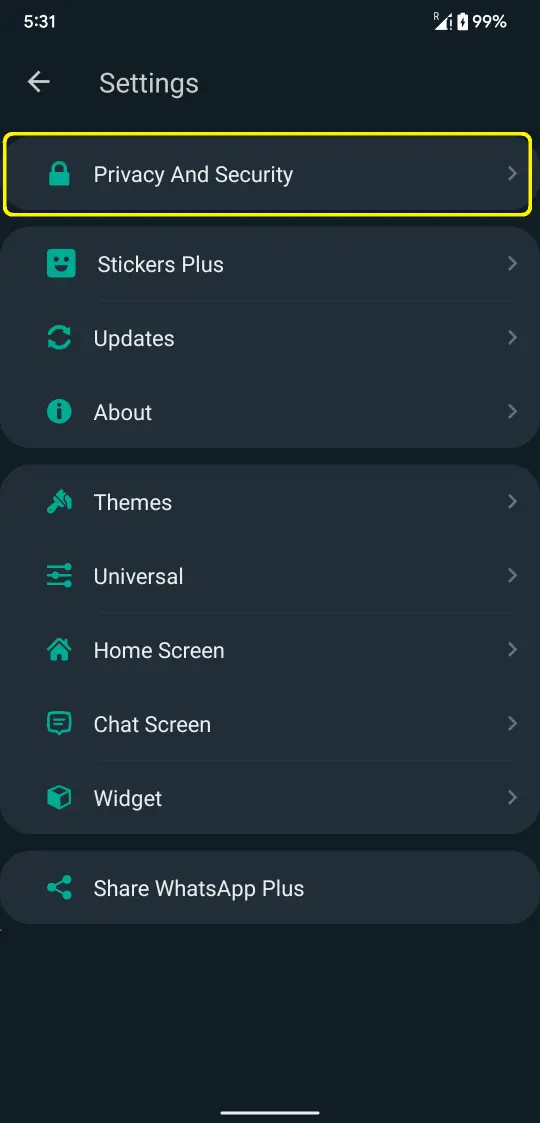
- Inside there, you’ll get a Recovery Question option, and you just need to click it.

- Now, enter a suitable Recovery Question.
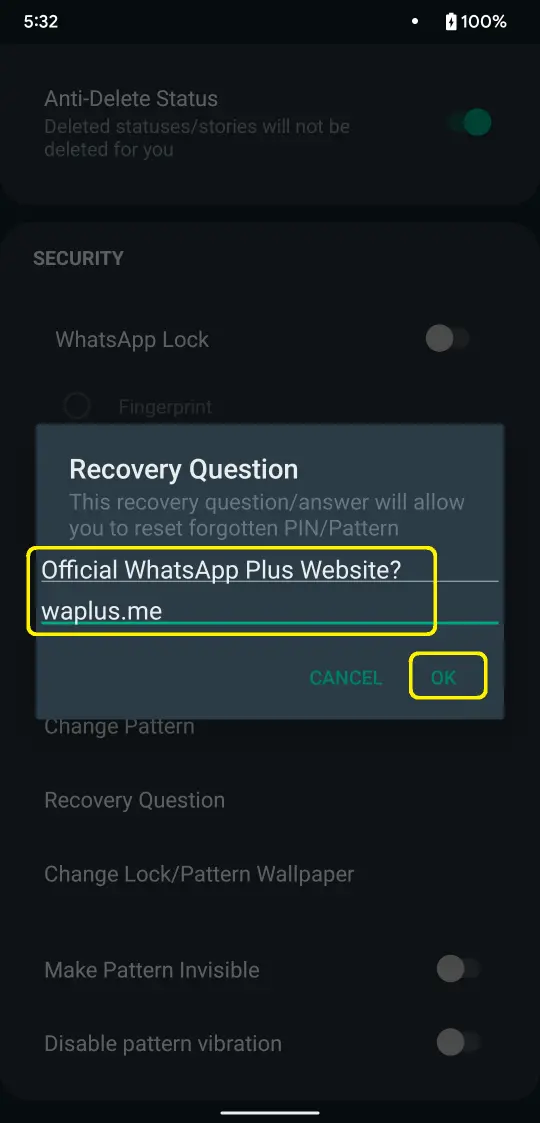
- Go back to the WhatsApp Plus home screen and tap on the WhatsApp Icon.
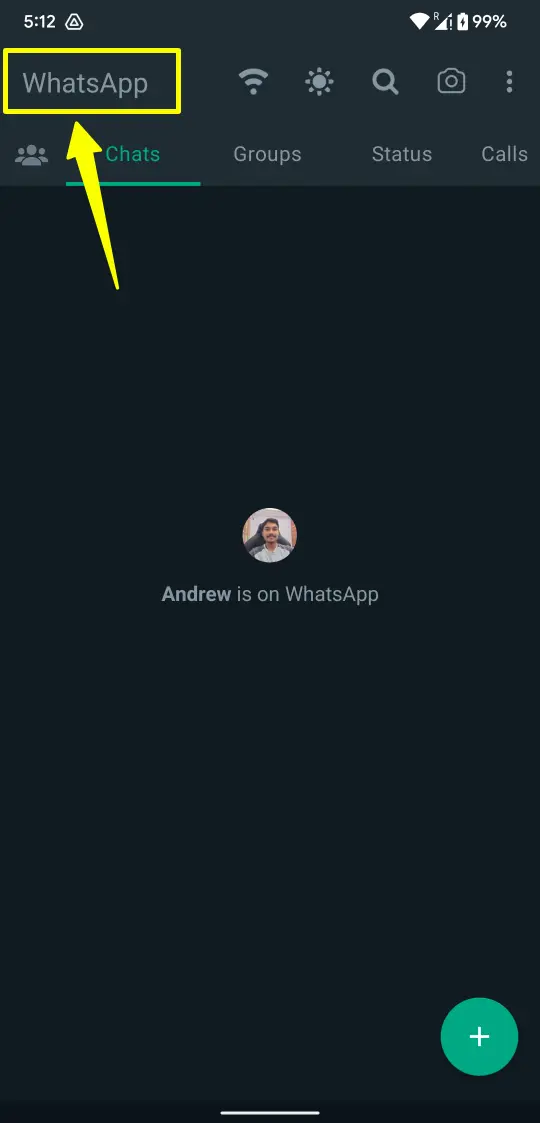
- Next, tap on Reset and Enter the Recover Question answer.
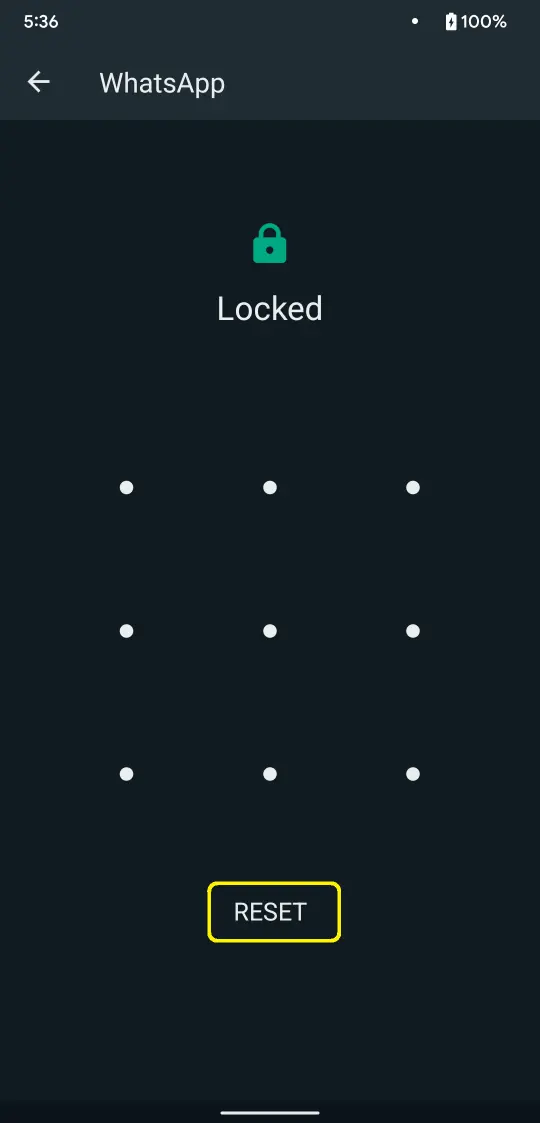
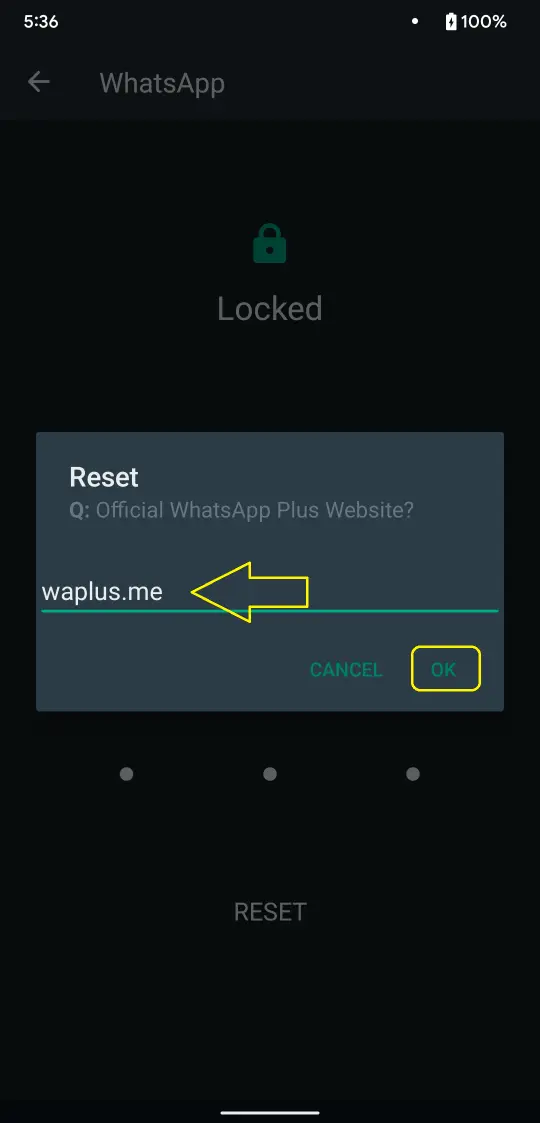
- Again, tap on the WhatsApp Icon.
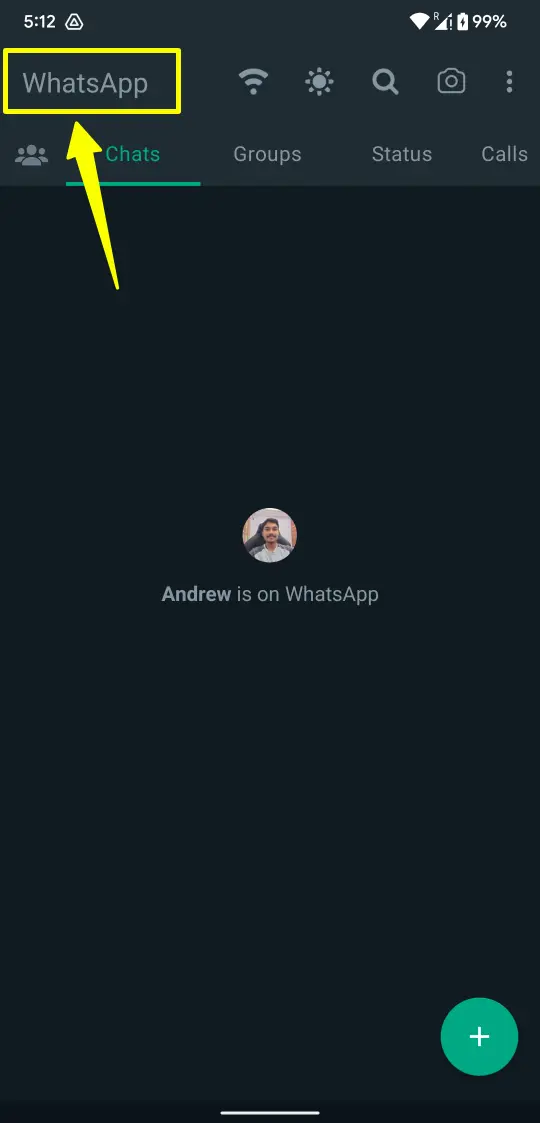
- This time you will be asked to choose a Lock: Pattern/ PIN or Fingerprint.
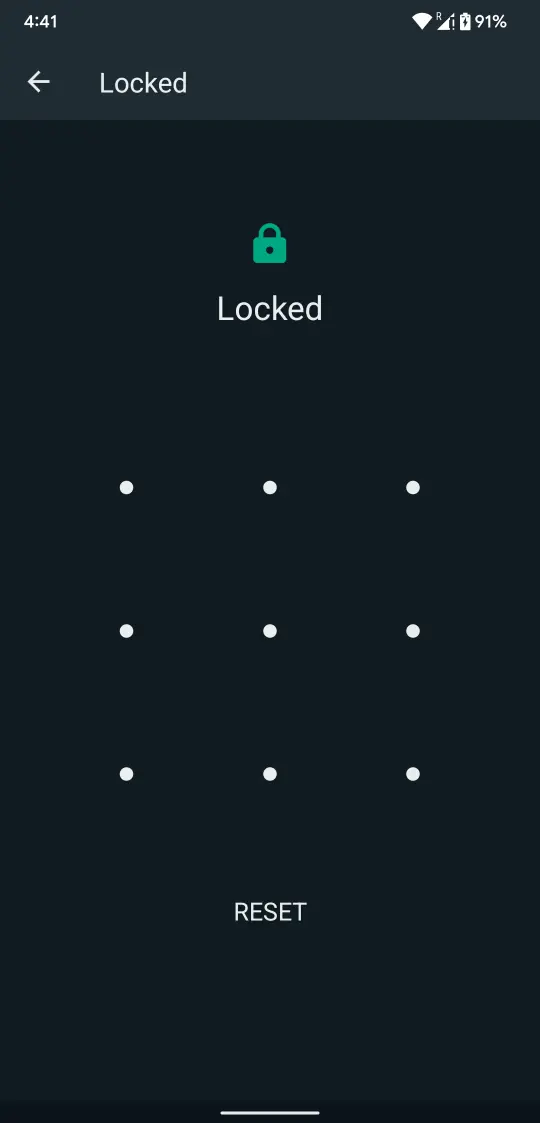
- Once you have set up the preferred Lock, then try to access the Hidden Chat with the New Lock.
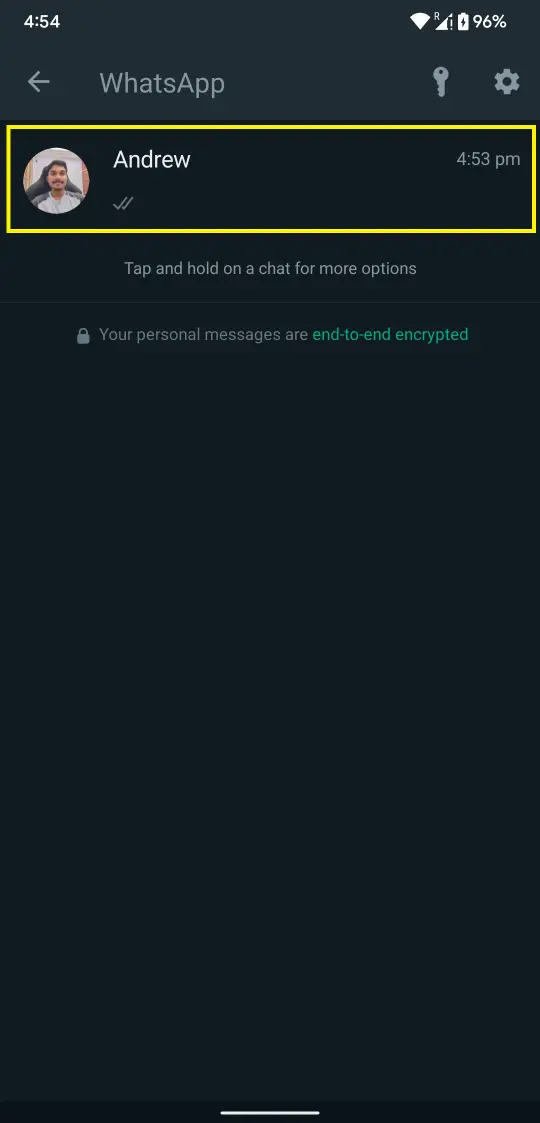
You are now on the management screen to manage WhatsApp Lock options. Here, you can change the WhatsApp Lock protocol between those three options, or make changes in the precisely working protocol if you like.
How to Manage Hidden Chats in WhatsApp Plus?
As of now, you have hidden those chats somewhere so that they won’t be accessed by anyone else, changed a password to lock and secure those hidden chats, and got a way to access those chats.
But still, there is one thing remaining in the series of hiding chats, which is managing the hidden chats. WhatsApp Plus is a privileged messaging interface and that’s why it lets you manage the hidden chats with some different options which are.
Forwarding Messages to Hidden Chats
If you love forwarding, like everyone else on WhatsApp Plus, you must do it with your private chats before hiding them. It’s important, and we can’t copy messages or save media files every time for forwarding them on WhatsApp Plus.
That’s why, you’ll get a toggle feature, which after enabling will show you the hidden contact named while forwarding the chat. This will lack your hidden chat privacy a little, but you must be worth that for forwarding messages.
How to Prevent People Accidentally Clicking WhatsApp Logo to Open Hidden Chats?
One of the last few critical procedures required to be known after hiding a chat is to prevent people accidentally accessing your hidden chats.
If you haven’t seen the above section of accessing the hidden chats, let me tell you that clicking the WhatsApp Logo can make that possible.
We all know that people can accidentally click that WhatsApp Logo, which can breach our messaging privacy by showing hidden chats.
Let’s bypass that thing too; after using the below steps, you can disable clicking on the WhatsApp Logo to show all those options, where one of them is showing hidden chats.
It’s again a toggle of the app which you can enable or disable anytime to access or stop operation of the WhatsApp icon.
- Launch the WhatsApp Plus app on your smartphone.
- Click the three-dot icon in the top-right corner.
- Open the Plus Settings from that menu.
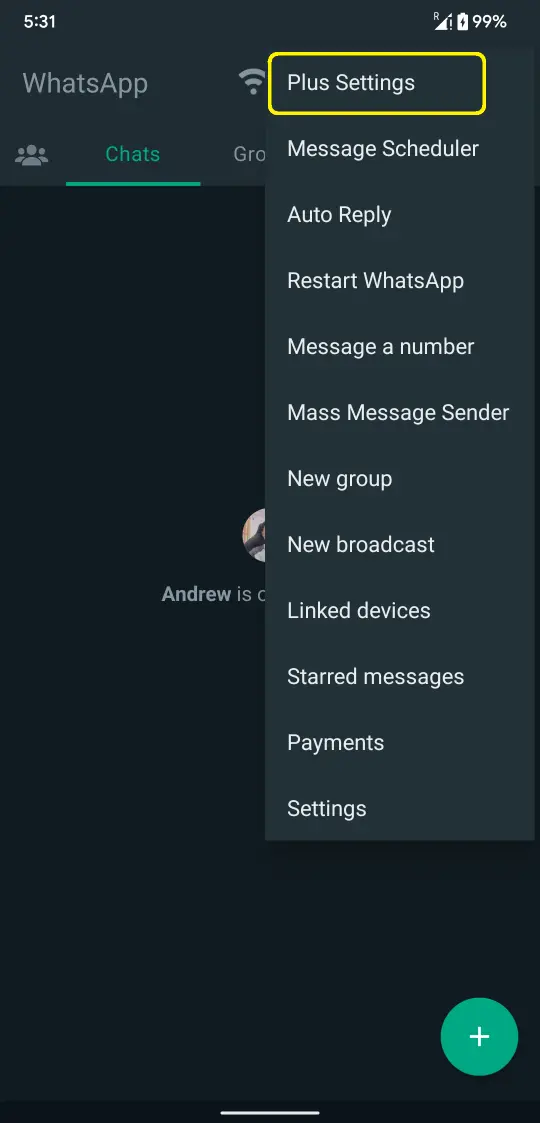
- Hit the Home Screen tab, and it’ll again show you a menu of settings.
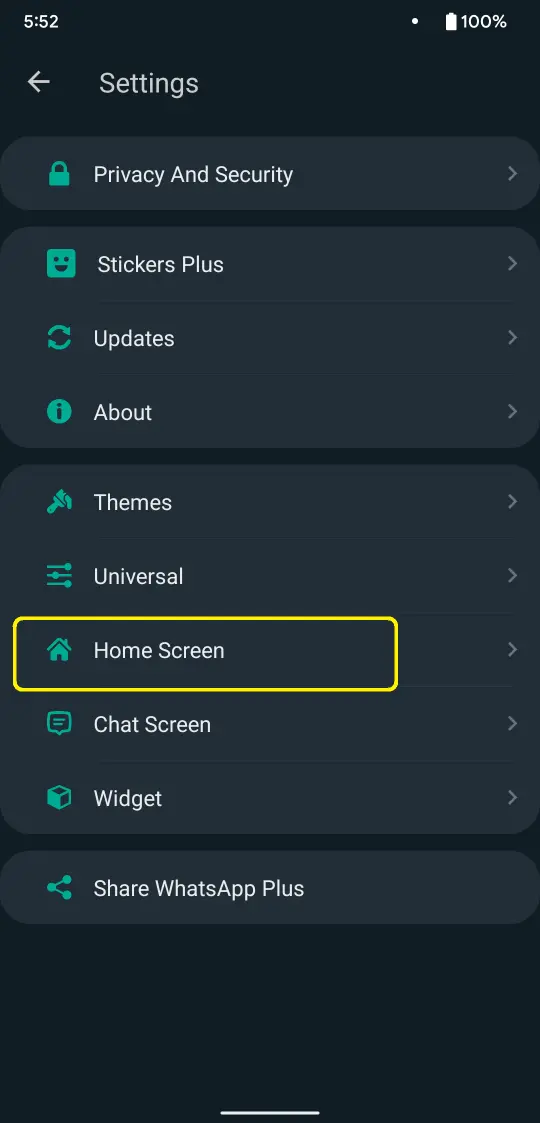
- Click and open Header settings and scroll the list.
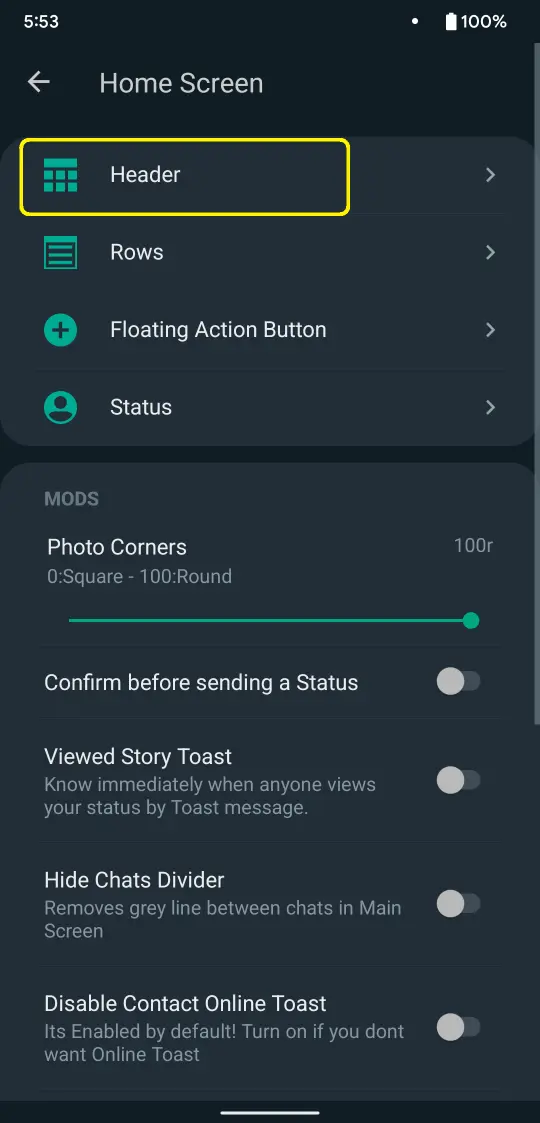
- There, you’ll find a toggle stating Disable clicking on “WhatsApp.”
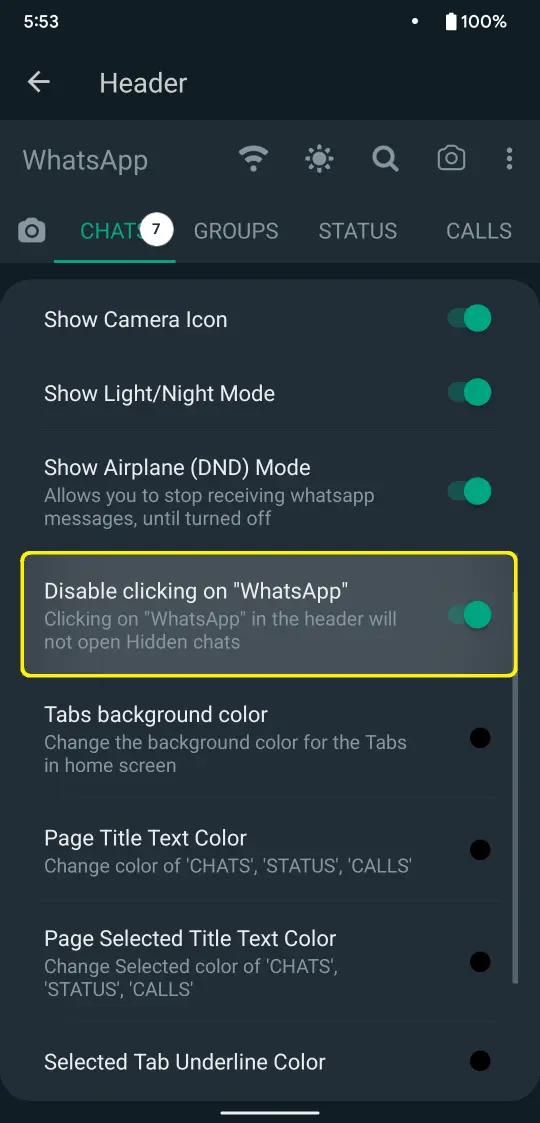
- Click this toggle and restart the WhatsApp Plus app.
From now on, the WhatsApp Plus app won’t reply to asking pin or pattern while anyone will click the WhatsApp icon WhatsApp Plus icon up on the top panel.
However, if you want that to work again, or access those hidden chats, you must reverse engineer that procedure and disable the toggle you clicked to Disable clicking on “WhatsApp” and again restart the application.
This move will automatically make that WhatsApp icon servicing with all the hidden chats.
How to Unhide Chats in WhatsApp Plus?
The final procedure we want to know, related to hiding chats on WhatsApp Plus, is to unhide the WA Plus chats. As per hiding the messages, revealing them is also an important process as that will let you manage the chat similarly as you did that officially.
If you want the hidden chat to get back on the list with all the same old capabilities and options, you should follow the below listed steps and that’ll do.
- Launch the WhatsApp Plus app on your smartphone.
- Click the WhatsApp Plus icon on the top panel and fill-in Pattern or PIN you settled on.
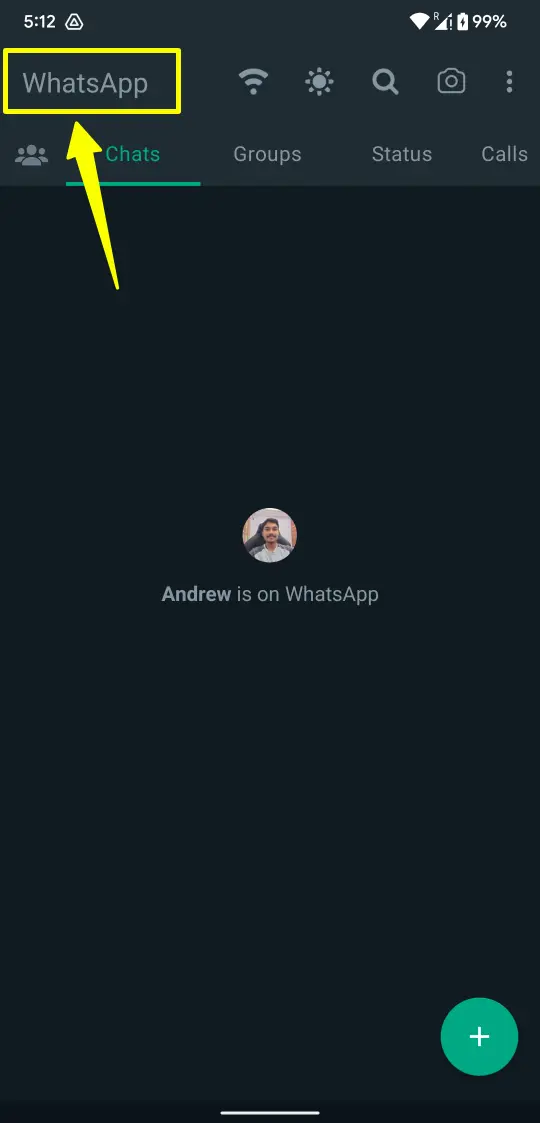
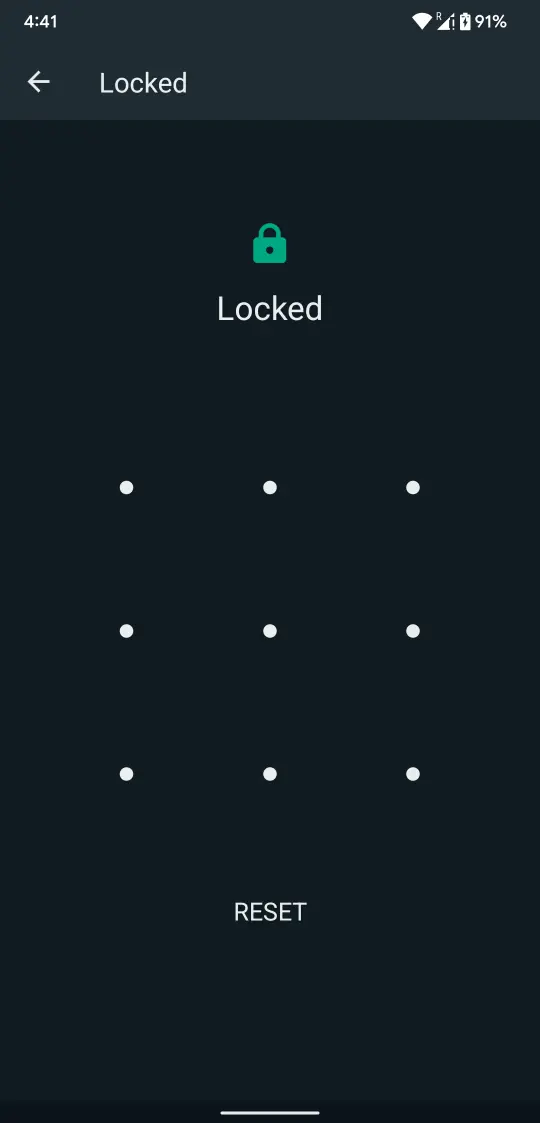
- Now, when you’ll see the list of hidden chats, long-press chat that you want to unhide.
- Tap on the Eye icon on the top right panel.
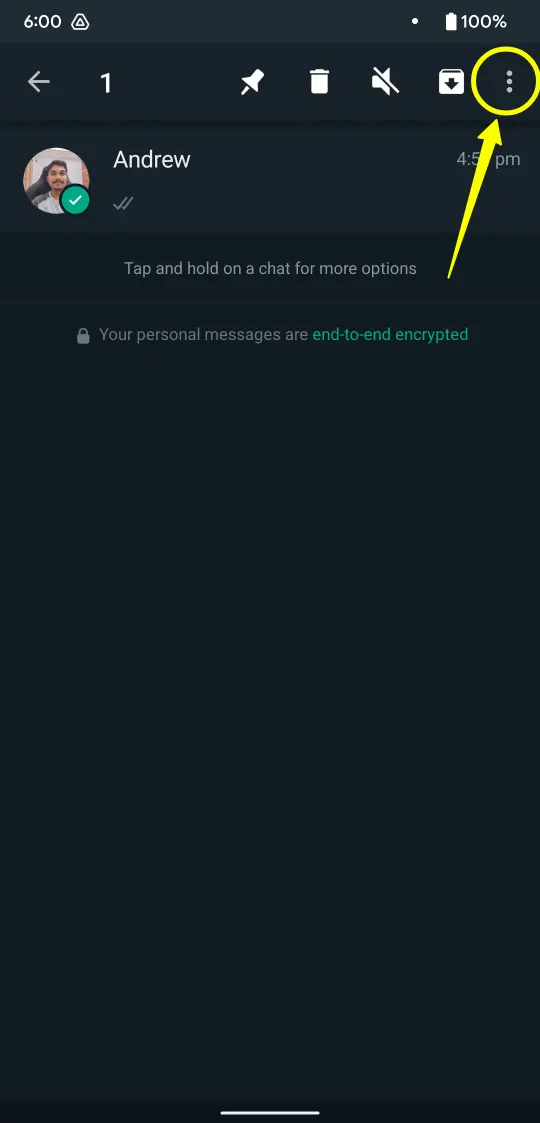
- Select Unhide Chat option again inscribe the PIN/Pattern you choose.
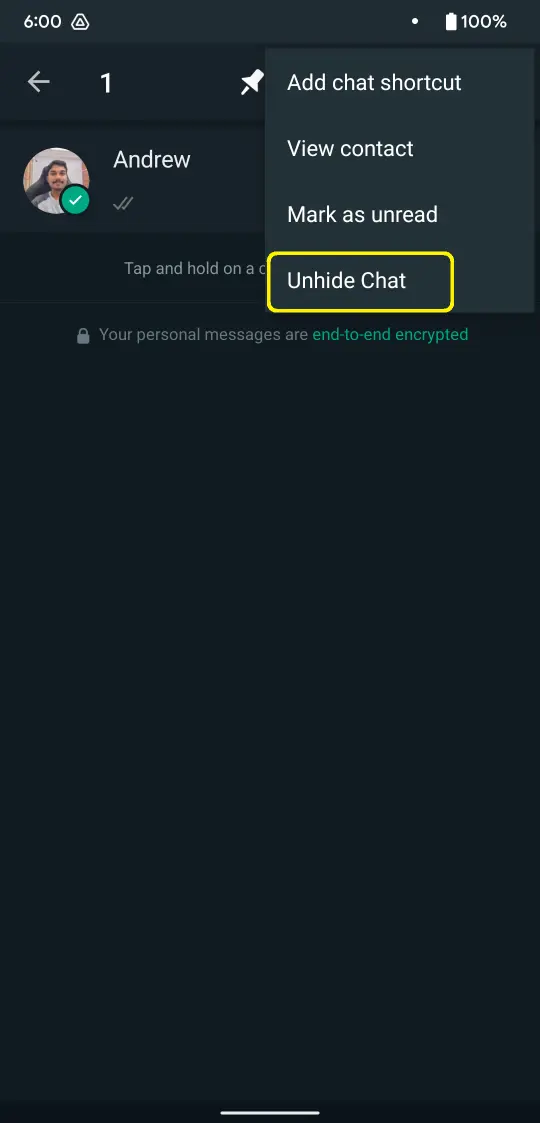
- Now, the particular chat will get on the general messaging interface of WhatsApp Plus with all other messages, and you won’t need to use any password to access them ahead.
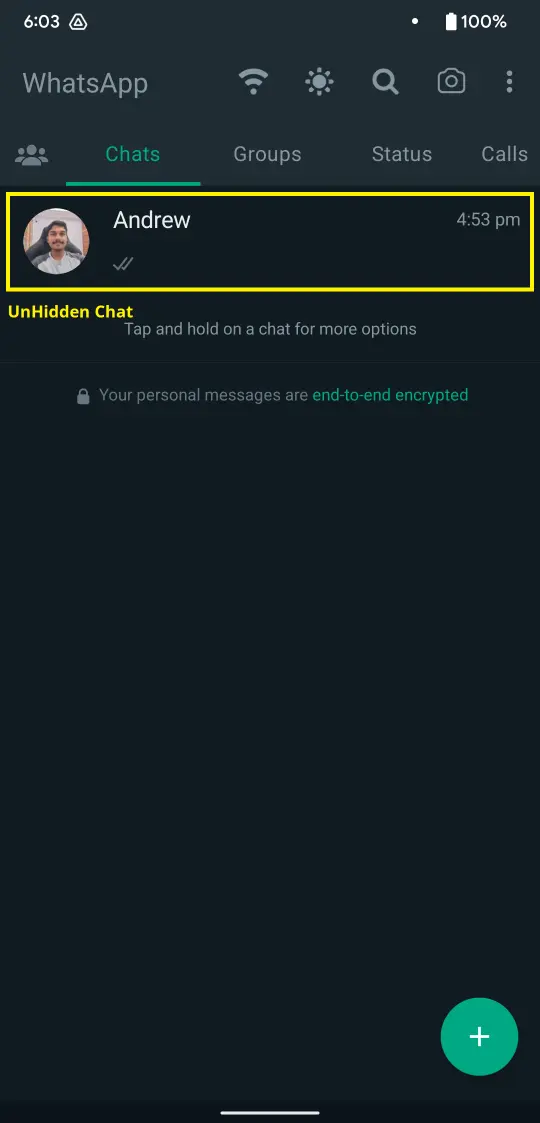
How to Lock a Chat in WhatsApp Plus?
- Launch the WhatsApp Plus app on your Android phone.
- Select and tap the chat you would like to secure with WhatsApp Lock.
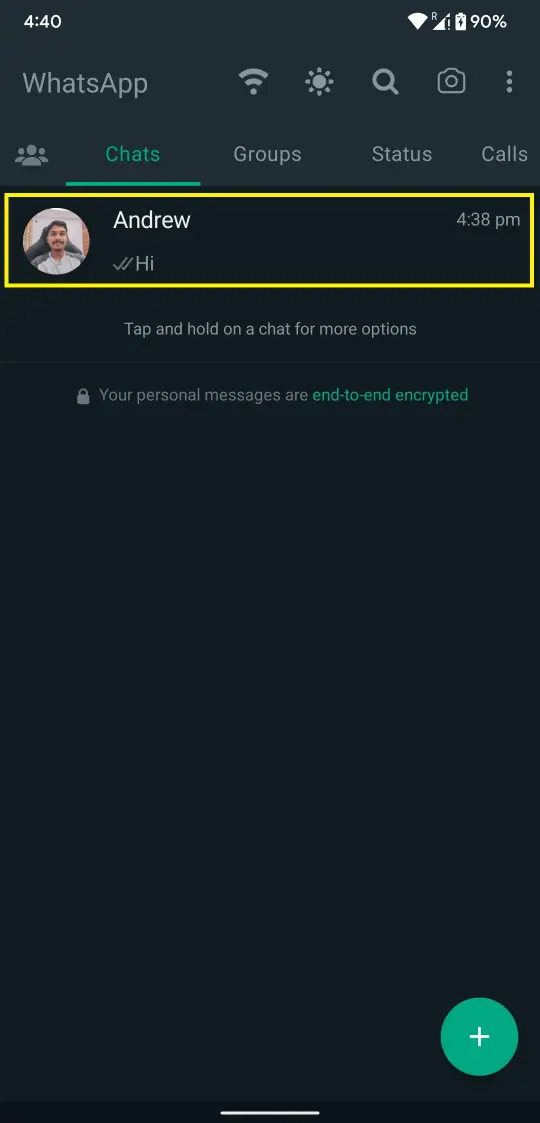
- Tap the contact name, and you’ll get the basic settings for each contact.

- Among the list of settings for that particular contact, click the Security button as shown in the picture below.
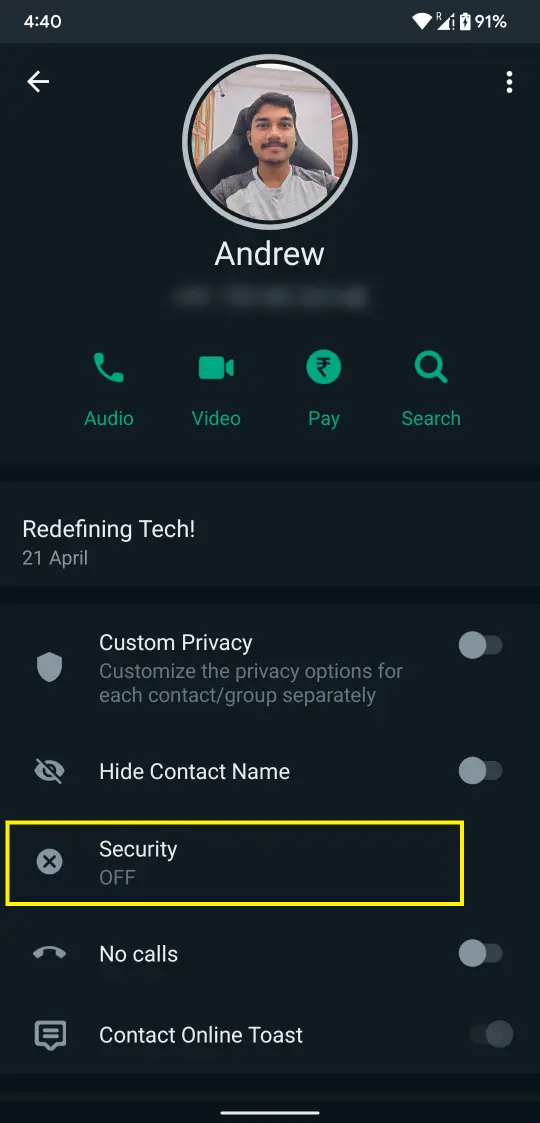
- Choose among three options, Pattern, PIN, or Fingerprint and settle the additional settings.
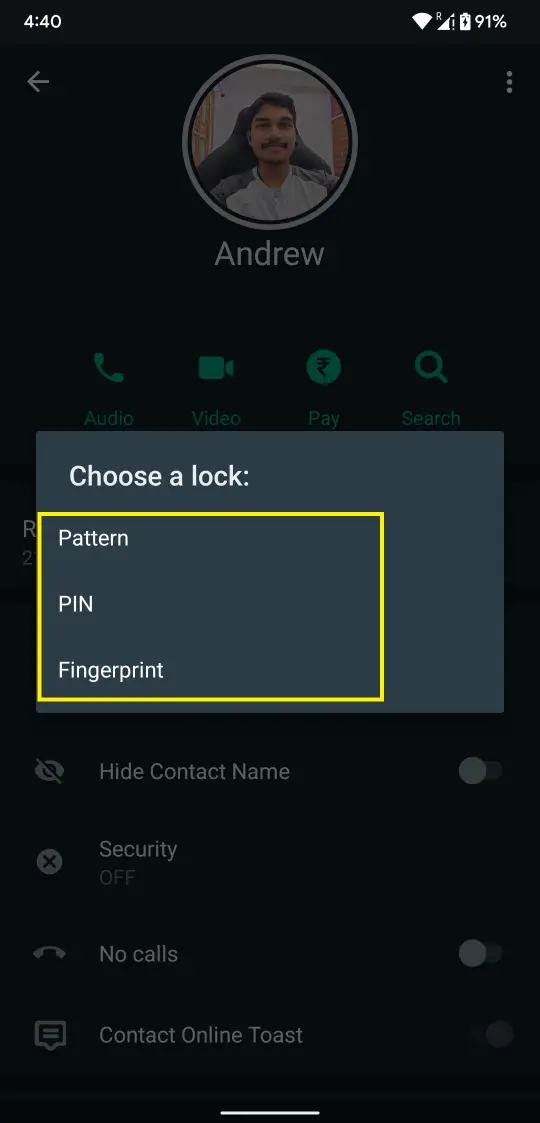
- Configure the Pattern, PIN, or Fingerprint as you selected and that particular chat will get locked.
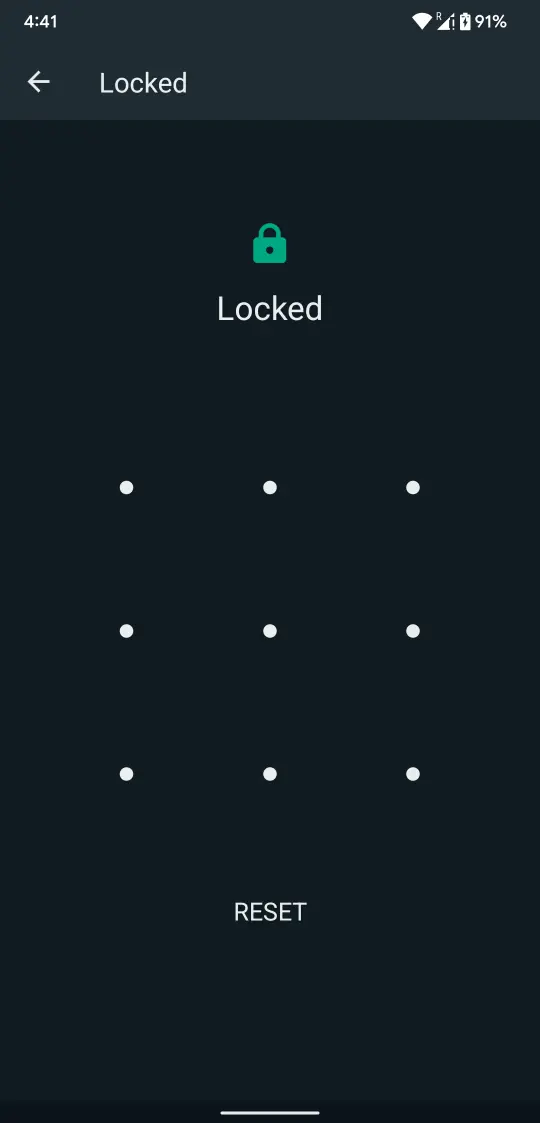
Conclusion
Hiding chats is the most privileged option one can get with the WhatsApp Mods like WhatsApp Plus. External and Internal security aren’t all you need, as privacy would also be an important aspect of messaging.
This feature will let you hide those chats which you don’t want to be listed on the actual WhatsApp screen, so that no one will find them out when going through the app interface.
Learn all the above procedures, keep them in mind, and enjoy hiding chats.