When you change and install new themes in WhatsApp Plus, it will only change the appearance of the interface with some different colors and tiles.
But there wouldn’t be any change to the in-app resources, such as emoji styles, launcher icons, notification icons, or primarily, Fonts. Do you know that you can change a variety of font styles in WhatsApp Plus? Not just that, you can also install custom font styles in WhatsApp.
Although, it’s not a basic thing, so may you haven’t believed that to happen. Fonts can change the vibe of messaging, and that can affect the quality of your messaging too.
Basically, it’s a feature of WhatsApp Plus, as it provides you with a variety of pre-installed font styles to get applied on the app interface super instantaneously.
Afterward, wherever you will see any text on the WhatsApp Plus’s window, that text would be in your chosen font style.
If you want such a privileged essence of messaging, follow the below procedure to change font style in WhatsApp Plus. The process is important to know, as the default WhatsApp Messenger never included font styles and there would unquestionably be a unique procedure to enable it in the WhatsApp Plus APK.
So, after reading the below guide, you can proceed with a variety of font styles to select and download them.
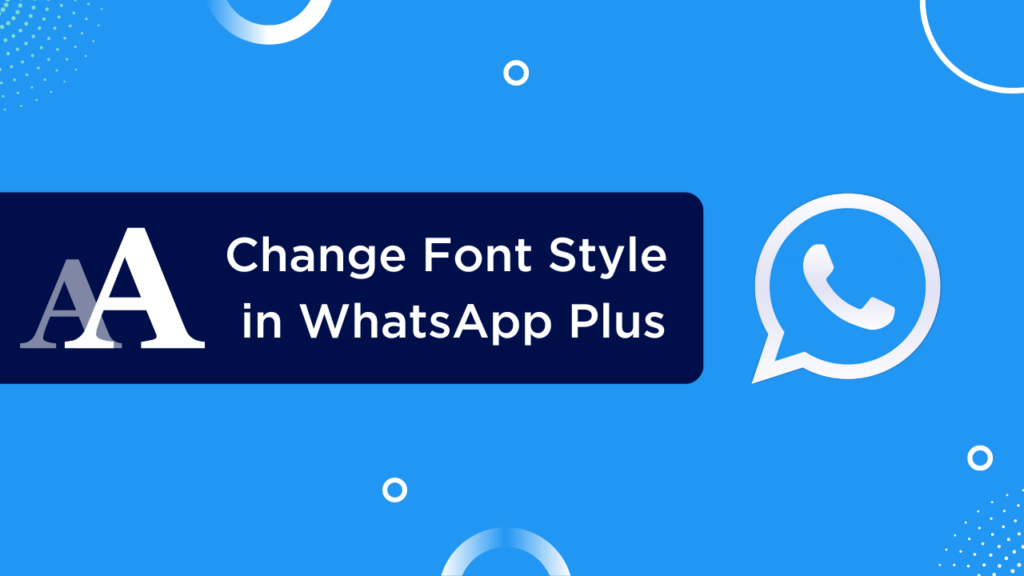
Contents
Which Font Styles are Available on WhatsApp Plus?
There are so many font styles available on the app interface of the WhatsApp Plus, and after enabling them, the app will make you see the same kind of texts on the whole screen, everywhere.
Some of those font styles are listed below, and you can know more by downloading and installing the app on your smartphone.
- Roboto-Light
- Harry Potter
- ProductSans
- Roboto-Medium
- Bariol
- ComicSans
- BEBASNEUE
- Comfortaa
Arabic Fonts for WhatsApp Plus
Using Arabic fonts on WhatsApp Plus allows for unique and meaningful self-expression. It enables communication in a language not commonly used in the Western world and lets users personalize messages according to their culture and values.
Available Arabic Fonts on WhatsApp Plus:
- Mobily
- Andalus
- SC_HANI
- SC_Rehan
- Dubai Arabic
- MohanadBold
- Iphone Arabic
- Zaman Arabic
- Almajd Arabic
- Kufi_moderate
- Aljazeera Arabic
- Alarabiya Arabic
- Motken_noqta_ii
- SC_REHAN Arabic
- Motla Bold Arabic
- hacen_Liner_Screen Arabic
Does Font Style Affect the Message on Contact’s Screen?
Absolutely not! Keep it marked as a disclaimer before changing font styles and installing newer ones on your WhatsApp Plus’s app interface.
Basically, the font styles are only there to let you see a newer style of text on the screen, in case you get bored with the dull old text styles.
In other states, if you are sending messages to any of your contacts, the font style would be the default on their messaging screen.
Suppose it’s like you’ve installed the font styles for just the frontend of your WhatsApp messaging, and it’s not saved in the backend servers.
So, whatever you’re seeing is only to astonish you, and it won’t modify any message to the contact whom you’re sending it to.
Steps to Change Font Style in WhatsApp Plus?
Before changing or switching to a new font style, you first need to understand the procedure. Every unique feature option needs a process to get enabled on the WhatsApp Plus app.
You may be using a WhatsApp Mod for the first time, and even if you’re a professional, it’s important to have guidance to enable any feature on a modified application. For changing font styles, you should follow the below procedure.
- Launch the WhatsApp Plus app on your phone.
- Click the three-dot icon in the top-right corner of WhatsApp Plus’s screen.
- From the newly arose menu, click and choose the Plus Settings.
- Open the Universal Settings tab from the Plus Settings.
- Click the Styles (Look and Feel) button to get through the style section.
- Now, you’ll see so many options related to changing different styles.
- Click the Font Styles option, and you’ll soon glimpse a considerable list of styles.
- Select any of your favorite font styles and the app will get rebooted soon with your chosen font style.
That’s all! The steps are done, and you’re now using the WhatsApp Messenger with different fonts, simply the fonts you like the most.
Steps to Change Default Font Size and Color in WhatsApp Plus?
Within changing the font styles, you can also modify the font settings on the chat screen as well as the home screen. Basically, the font settings include font size, colors, and the bubble style. When you want to change these few things, make them using the below listed steps.
- Launch the WhatsApp Plus app from the app launcher.
- Click the three-dot menu on the topmost tab of the screen.
- Click and open Plus Settings on the screen.
- Hit the Chat Screen option among the Plus Settings.
- Finally, hit the Bubbles and Ticks option, and you’ll get where you want.
- Change the font styles to whichever number you want within the bubble and tick styles.
That’s all! Maybe we’ve successfully shown you the easiest way of changing the default font settings, such as font size and color. If you would like to know more things related to WhatsApp Plus and all other mods, you can visit the homepage of our website anytime.
Benefits of Changing Font Style
There are various advantages or what we call benefits of changing font styles in WhatsApp Plus and keeping them all sectioned, we feel super elevated with this application.
A few benefits worth marking in this article, and so we got ahead with them all listed below one by one.
Captivating Creativity
All the coolest font styles available in the WhatsApp Plus are so attractive that they will make you fall in love with them. Once, twice, and every time you’ll message using those font styles, the artistic creative vibes will make your messaging strong too.
It’ll change the messaging vibes eternally to make you attracted more to the interface and likewise to the messages.
Accessibility
When we see the different font styles, the range mostly gets developed for unique aspect lover techies. But also they are created for some users with visual impairments, and there are some particular font styles in this WhatsApp Mod which can help enhance readability for such guys.
As an aspect of having different font sizes, you can adjust them as per your viewing experience and that’ll help you read more intensely.
Highlighting Information
Within all the font styles available with the WhatsApp Plus and the options to adjust the font sizes, there are also a few codes you can use in both, official version and modified version. This is what we call message highlighting codes.
Basically, you can use the codes like saving your text between two asterisks, i.e., xyz to make them bold, text between two underscores, like XYZ to make them underlined, etc. codes for highlighting the important piece of information.