We all techies are busy these days with our own ethics. We can’t stop doing work for sending messages and images to our friends, stopping the crucial tasks that make us real bucks.
But consequently, we can’t even stop sending important messages required to be sent on the same day at the same time. What if I’ll tell you that it’s the most superficial thing to schedule messages these days using WhatsApp Plus?
Exactly, the thing we discussed above can be actual, and all you need for that is to download and install the WhatsApp Plus APK on your Android phone. This app delivers you a simple privilege called Schedule Messages.
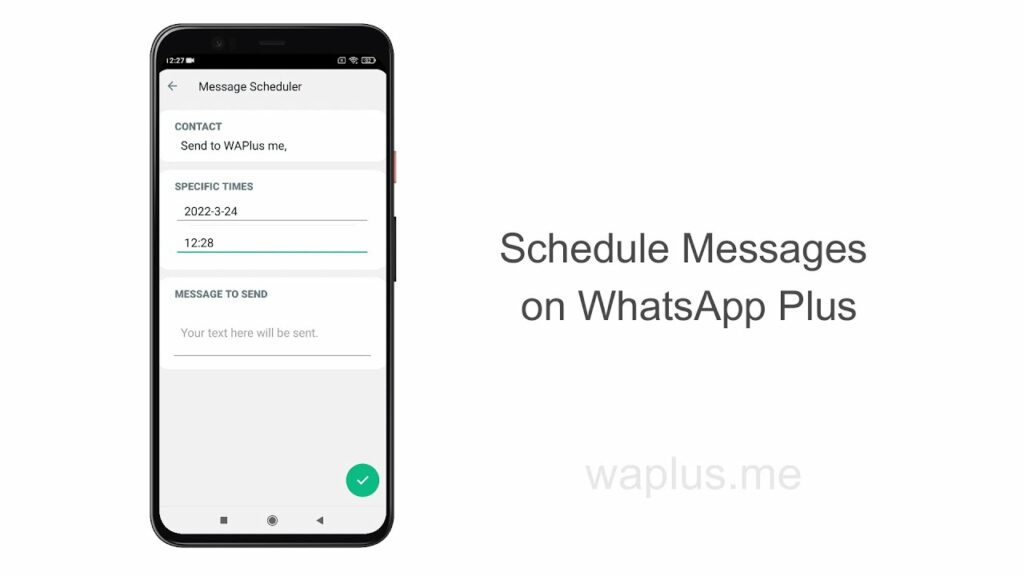
After enabling that and creating a message schedule, you can drop your entire messaging on the WhatsApp Plus bots and can complete all your essential tasks without taking message sending hassle.
All you need lastly is to learn the simplistic procedure of scheduling messages. Don’t worry; we’ve created the below guide based eternally on that, where you can’t just learn through the steps but also watch an easy video to schedule your vital messages for a particular date and time.
After watching the above video, as we mentioned above, you can also learn through the below text guide to schedule messages on WhatsApp Plus in the most brilliant way. Follow these steps and go on:
- Firstly, download and Install WhatsApp Plus APK to your Android Smartphone using the above link.
- Now, open the WhatsApp Plus app and click the top-right cornered three-dot Settings menu icon.
- Tap and choose the Message Scheduler tab listed as the second option in the menu.
- Time to add a new schedule! Just click the bottom-right cornered “+” icon to create one.
- Select all the contacts you want to schedule the messages with, whether your clients, friends, or relatives.
- On the next tab, inscribe the exact date and time whenever you want to schedule that particular message.
- Finally, create a message you want to schedule to send on the next tab and click the green RIGHT tab.
That’s all you have to do there, and WhatsApp Plus would automatically schedule and send your message for that particular date and time to that precise recipient.